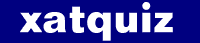
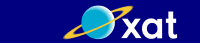
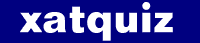
|
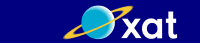
|
|
||||||||

|
|
|
Thread Tools | Search this Thread | Display Modes |
|
#1
|
|||
|
|||
|
Music songs downloaded from Windows Media Player are under DRM protection. You can only play it back on the compatible device. In order to enjoy them on incompatible devices, you have to remove the protection mechanism and convert the music files. There is a simple method to remove DRM from WMA within two steps:
1. Burn the protected WMA files to a CD. 2. Rip them off to your computer, then the DRM should be removed from the WMA files. But it's not very convenient and may wear out your CR-ROM. Also, it is a time consuming process if you have a library of music files ready to be converted. TuneClone is a unique audio converter software. Compared with other audio converter programs, TuneClone converts music files via a virtual CD Driver. All you need to do is burn your playlist to TuneClone's virtual CD drive by using your media player software, such as iTunes, Windows Media Player, RealPlayer, WinAMP, etc. The key step to use TuneClone is to select TuneClone's virtual CD-RW drive as CD burner and then burn your playlist. Your music files will be automatically converted during the burning process. Below is the detailed tutorial about how to burn WMA playlist to TuneClone's virtual CD drive with Windows Media Player: Step 1. Download TuneClone from http://www.tuneclone.com and install it. TuneClone is fully compatible with Windows XP, Vista. A virtual CD Burner will be installed. This virtual CD-RW will be used to convert music files. Step 2. Set Burn option at Windows Media Player. Launch Windows Media Player and click Burn button in the main window to enable the burning function of Windows Media Player. From the drop-down list, please tick Burn option if it is currently unchecked. 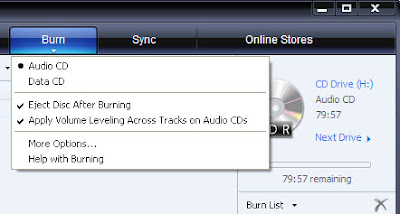 Step 3. Select the TuneClone's Virtual CD Burner. Click the Next Drive button to select TuneClone's Virtual CD Burner. Step 4. Start burning. Drag your music files to the Burn List, and click the Start Burn button to burn the playlist. 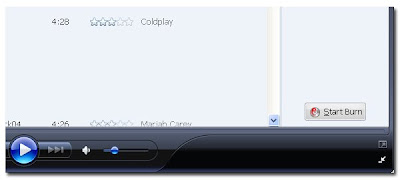 After the burning gets started, TuneClone will automatically convert the music file to MP3. You can open the manager screen to show all the converted music files. 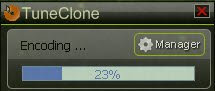 The most important step is to choose the cd burner. Then the software can convert the music files automatically. It is exceedingly easy when you want to batch convert lots of files. Note: Under Windows Vista, Windows Media Player 11 may not able to choose the TuneClone's virtual CD burner. |
|
#2
|
||||
|
||||
|
You may also try TuneCab Ultra - professional and versatile conversion tool which can convert between all popular audio and video formats. It supports converting AVI, WMV, MPEG, MP4, ASF, VOB, 3GP, iPhone, MOV, FLV to all other popular video formats including AVI, MP4, WMV, DVD, 3GP, iPod, iPhone, Zune, Xbox, PMP, PSP, Apple TV, Pocket PC, FLV, SWF, MOV.TuneCab Ultra is powerful and easy to use conversion software.
TuneCab Ultra converter includes: - Audio batch converter; - DRM removal tool; - CD ripper; - Powerful video converter; - YouTube ripper. * Supported audio formats: WMA, M4B, M4P, MP3, WMA, WMA Pro, OGG, AAC, MPEG4-AAC, WAV, FLAC, AIFF, AC3, AU etc. * Supported video formats: WMV, M4V, WMV7, WMV9, MP4, AVI, XVID, DIVX, 3IVX, 3GP, MPEG4, MPEG1, MPEG2, MPG, MOV, FLV, DV etc. Download and get discount http://www.tunecab.com/includes/download.php |
|
#3
|
|||
|
|||
|
I still prefer TuneClone. It is very professional, powerful yet easy to use. It can help to remove the DRM protection mechanism and convert both protected and unprotected music files with rather high quality and very fast speed by automatically generating a virtual CD burner.
|

|
| Thread Tools | Search this Thread |
| Display Modes | |
|
|